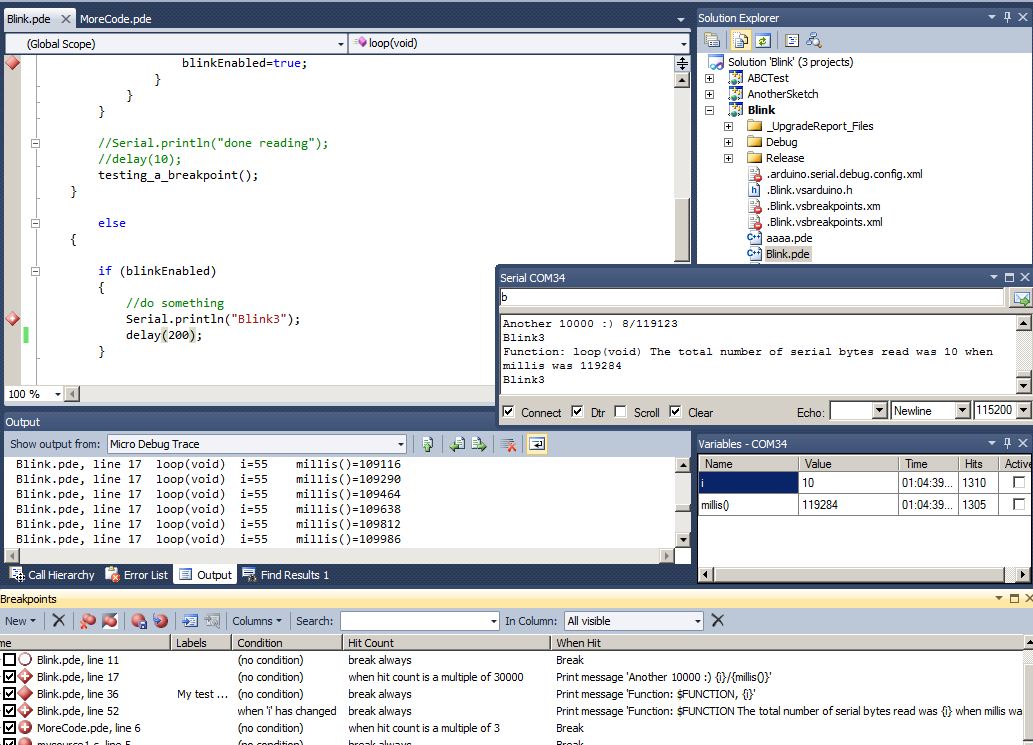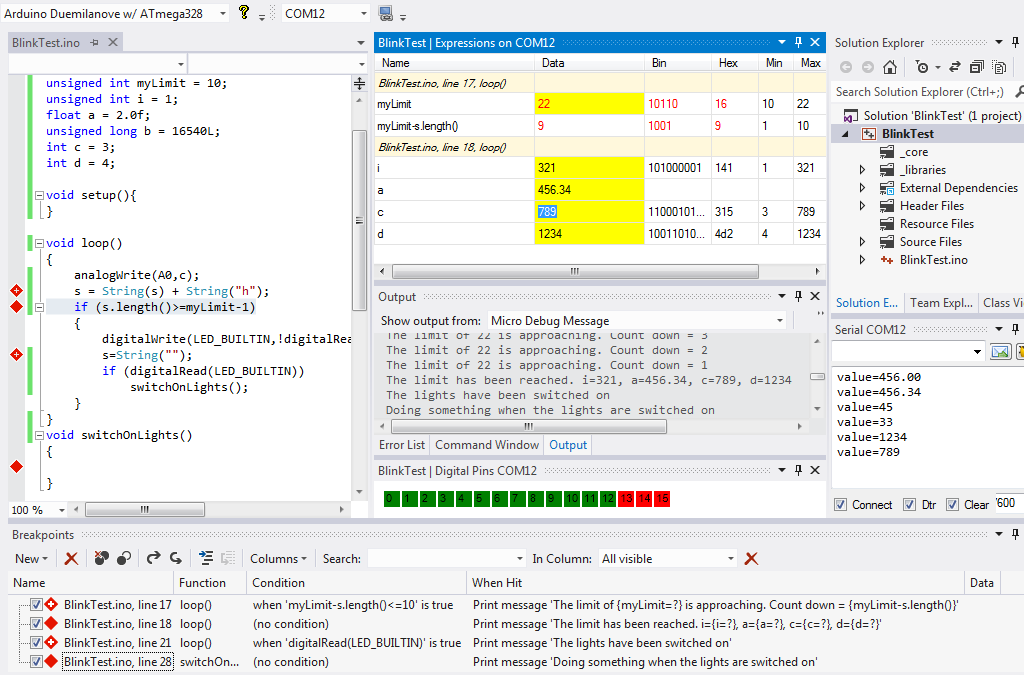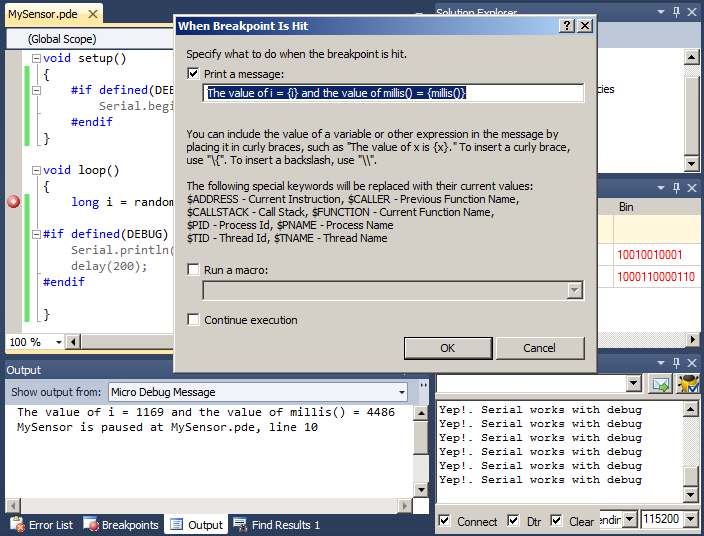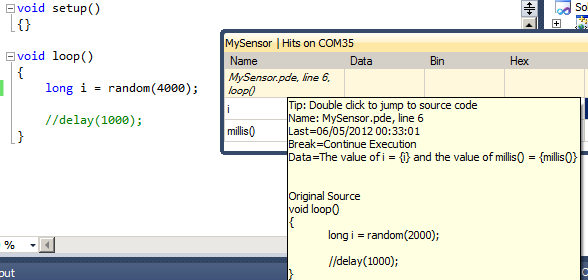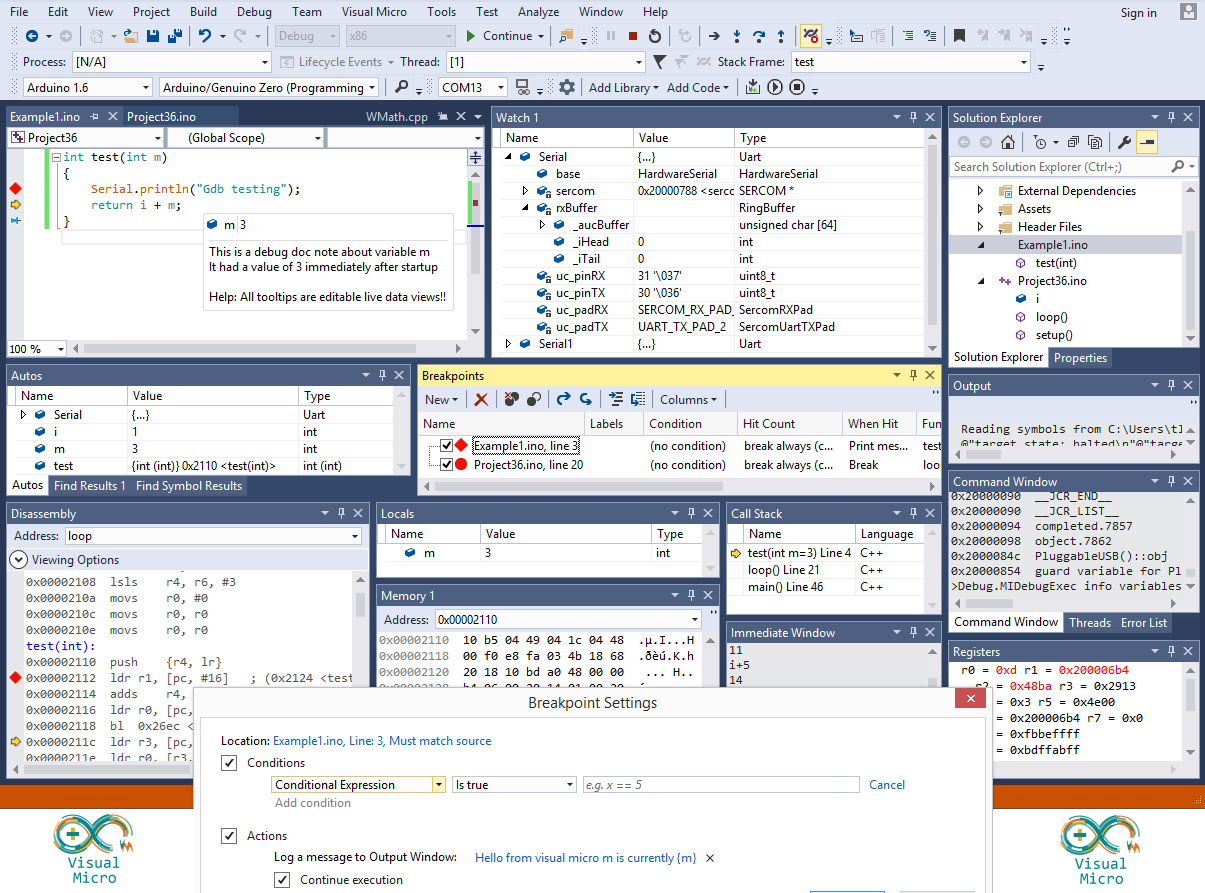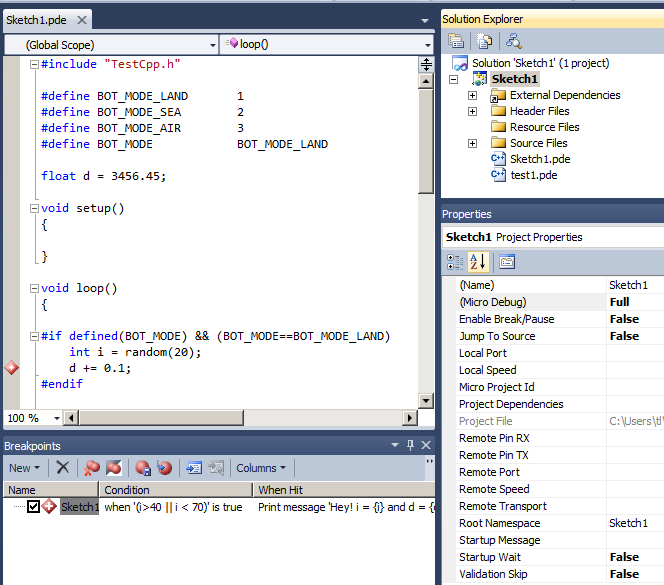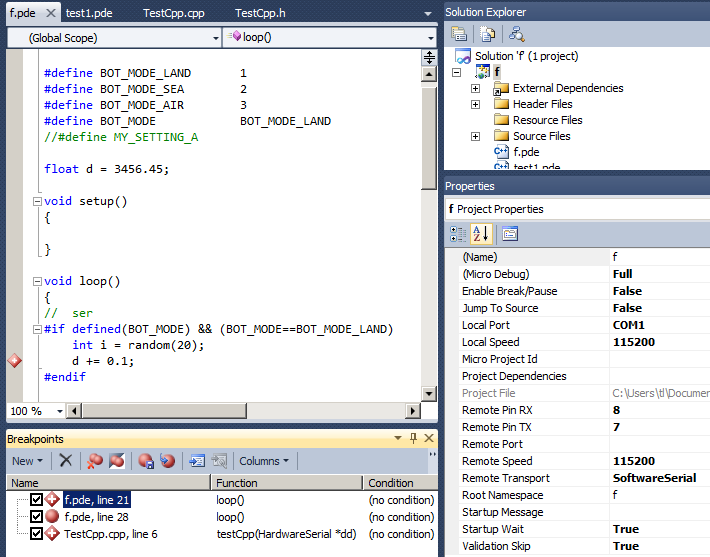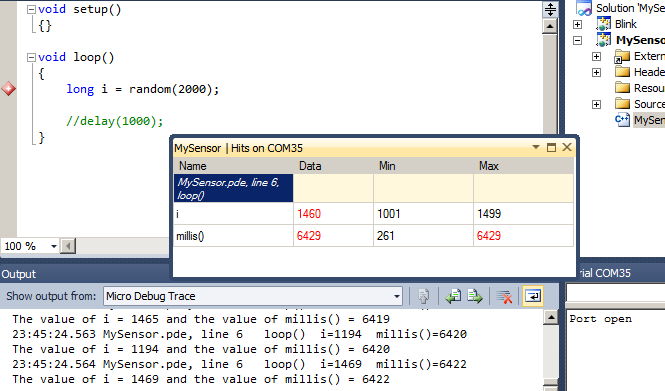The Arduino hardware is great hardware but has always lacked the facility to debug. Visual Micro has released this unique usb debugging tool for Arduino. The tool automatically combines the debug facilities of Visual Studio, a world class IDE, with simple Arduino usb/serial commands without altering any of your Arduino source code.
The debugging tool was first announced in May 2012 and since then, thanks to an army of beta testers, has matured to a highly stable state. The tool will cost between $29 and $49 and is an upgrade for the free Arduino plugin for Visual Studio.
Free licences are being given to anyone who would like to test the tool. To obtain a free licence, join the visualmicro.com forum including a request for the debug tool. (if already a forum member then pm or email us). Offer ends January 30 2013
This integrated software debugger is not the same as a full hardware debugger. It can not be relied upon for use with sensitive and dangerous projects. However it is an easier to use "real world" alternative and contains more productivity features. Requires a usb connection and an Arduino
Wiki, Forum, Watch a YouTube tutorial movie of the plugin and the Arduino debugger This (25 min) video demonstrates first time use of both Visual Micro and the Debug Tools.
![Update Arduino MCU Variables During A Debug Session]()
note: Click the image for more details. The message viewer in the image above was frozen at an informative position for the purposes of the example. Yes the code in the example is rubbish and doesn't do anything useful. It's an example!
Overview
Most programmers are used to adding breakpoints to lines of code with the facility to inspect expressions in real-time. This debug upgrade for the Visual Studio plugin provides this facility.
To debug Arduino, most programmers resort to sending text messages from an Arduino to the pc containing the information they are trying to view or debug. This results in scattering the real code with additional debug commands, makes the code difficult to read and consumes siginificant amounts of Arduino memory.
In most other, non-arduino applications debugging is achieved by clicking source code to add breakpoints or tracepoints. Breakpoints provide the facility to watch expresion values, provide textual messages about the current state of a running program and cause a program to pause/wait for user command to continue. Tracepoints provide the same information of a Breakpoint but without causing the micro-controller to pause.
The image above shows a running Arduino debug session in addition to the latest feature of allowing Arduino
variables to be changed during debug. The arduino code (bad example) shown below is the entire arduino program source.
In the picture above all of the variables have different values to the defined source code. This is because the variables have been altered using the "watch expressions" window. The image also shows the message trace which is one of the 3 available trace windows provided by the debugger.
The text messages assigned in breakpoints are not stored on the Arduino so they can be as long as is needed without concern of excessive Arduino memory usage.
In the breakpoint configuration list it is possible to see how breakpoint messages are constructed and that they can consist of a mix of text and expressions. Any arduino variables and expressions can be used in breakpoints. Variables and expressions in breakpoints are automatically made available in the expression watch window grouped by breakpoint.
The expression watch window provides a number of additional options covered in detail in the
wiki. Breakpoints in the expressions watch window also provide a tool tip showing useful configuration and original source code.
During a debug session normal arduino serial messages and variable update confirmation messages will be displayed in the serial monitor that is attached to the debug session (see image above "Serial COM12").
Improves Productivity - Works over usb, xbee, bluetooth and more
Developing small and large Arduino projects often depends on scanning the web to find the ranges of values produced by various sensors such as giro, temperature, acceleromoeter etc. The debug tool provides this information and also shows min and max values for every watched expression which makes it easier to see how sensors are working.
The debug tool has a huge array of options, the default settings are configured for new users allowing little or zero Arduino knowledge prior to staring a debug session.
The debug tool requires only a USB connection to work and also supports SoftwareSerial (used if the main arduino usb is being used for other purposes). A great benefit of using a simple serial transport for debug data is that it wil also work over GPRS and Radio such as XBee.
Conditional Breakpoints - Right click breakpoint context menu
The image below shows the context menu that appears when right mouse clicking an Arduino breakpoint in Visual Studio 2010
![]()
For the remainer of this document we will use the term "Breakpoint" meaning breakpoint or tracepoint.
Breakpoints are more effective when they are made conditional by the use of additional code such as if (x>100) or (HitCounter>10) or (TimeSinceLast>100ms) etc. Experienced pogrammers will be used to this type of conditional exception reporting but in normal Arduino programming this means surrounding the textual debug messages with additonal code. This means editing the Arduino program source every time the conditions or debug messages need to be modified. It's slow messy work which causes development to take much longer than it should.
The image below shows a simple conditional Arduino breakpoint testing the value of variable "i" within a range between 1001 and 1499
![]()
Messages and Variable/Expression Watch - Replace those old arduino serial print() debug statements!
For non-arduino programs, Microsoft Visual Studio includes very easy to use and feature rich interfaces that enable programmers to set breakpoints, conditions, and many other settings. The ideal debug solution for Arduino would be to allow these standard debug features of Visual Studio to be used within an Arduino project.
The debug facility from Visual Micro does just that. It enables programmers to configure debugging of an Arduino program in the same way a windows program can be debugged. The difference is that Visual Micro interprets the debug commands into Arduino source code dynamically when a programmer decides to upload a debug version of an Arduino program to an Arduino micro-controller. This happens seemlessly in the background and well away from the real code leaving the original Arduino program in a clean and untouched state.
The image below demonstrates how to create an Arduino debug trace message combined with expressions in curly braces. The expression values will also be available in the expression watch debug window.
![This example shows a few of the options that allow Arduino source code debugging]()
In theory, by injecting these additional commands into Arduino code we use additional memory that a normal running Arduino program does not use. However the Visual Micro debug tool does not compile string messages onto the Arduino, instead it retains the messages on the pc and displays them in the debug trace windows at the appropriate times. This results in smaller debug versions of Arduino programs than might normally be achieved with the "old style" Arduino debug facilities.
Feed back from users about the new debugger has been excellent so far. It seems to make Arduino development much easier for both new and experienced users. The result being faster production of working code and successful completion or all types of Arduino project in vastyly reduced time-scales. Less hair loss and head scratching!
Watch the Values of Variables and Expressions
As standard the debug tool is able to track complex Arduino expression values with options to see Min,Max,Hex,Binary representatiosn of all debug data. In addition to the standard debug trace and expression viewers the debug tool provides graphical visualizations or Analog and Digital pin values along with free memory graphs. The visualizations provided by the debugger are open source, can be altered to represent any data that is being processed on an Arduino.
The image below shows some of the options available in the Arduino expression watch window.
![]()
Hit Counters
An alternative to conditional breakpoints or code conditions is to use the "Hit Count" facility of a breakpoint. By default we can set the number of times a breakpoint is reached before the breakpoint is activated. Example: Activate a breakpoint after 200 hits or every 200 hits etc.
In Arduino terms setting the number of hits might not be so useful because the number might be in the 10's or 100's of thousands. For this reason Visual Micro provides a project property called "Hit Frequency Type" that can be changed from "Count" to "Milliseconds". This change causes all hit counts of the current project to signify a timespan in milliseconds instead of a numeric count. The result in our example would be to activate a breakpoint after or every 200 milliseconds.
Flexibility and Considerations
The open source visualizations are also created using Microsoft Visual Studio and C#. Any .NET (windows) language can be used to create additonal debugger visualizations which are easily registered so that the debug tool knows about them. Visualizations can be global for all projects or local to a specific project, can open on demand or in reponse to certain expressions becoming available within a debug session.
The debugger is not a full hardware debugger, for example it is only possible to watch expression values of expressions that are registered when adding a breakpoint. Break/pause allows only to step between breakpoints and not each line of source between two breakpoints. It is however much easier to use than a hardware debugger and more flexible in terms of data visualization and conditional reporting.
The tool should not be used in dangerous situations without being fully aware of how it works and what possible problems might occurr. For example a breakpoint that pauses when a drone rolls past a given angle would cause the drone to crash. Obviously!!
A single Arduino Debug session can run for years - We can re-connect to an existing debug session at any time
One other difference between normal windows application debug and the Arduino debugger is that the Arduino might be running for a significant time such as a month or year. As an example, this means that a debug condition on a remote weather sensor might not be hit for a year. In the meantime the original source code might have altered. Windows debugging does not cater for this situation but the Arduino debug does...
The image below shows how the debugger has retained knowledge of the code that is running on the Arduino, whilst the Visual Studio source code has been altered. You can see that the Arduino is producing a random number between 0 and 2000 whilst the code has been altered to produce a random number between 0 and 4000.
![]()
Sit Back And Watch Your Program Running
The debugger currently supports two modes. Continuous operation and/or ability to break/pause at certain points in an Arduino program. Both modes allow trace, messages and variables/expression watch.
Break/pause mode allows stepping from breakpoint to breakpoint, unlike a hardware debugger that allows stepping through every code line. An example of break/pause might be a breakpoint on a line or code that only executes when a button connected to an arduino is pressed (pushed). In this case, when the button is pressed Visual Studio will open the source code containing the button click (if not already open) and highlight the line of code that has been reached.
When demonstrating code to other users, or to see the code of an arduino program that is unfamiliar, well placed breakpoints can be used to clearly show the flow of an arduino program. This is achieved by switching off break/pause and switching on "Debug>Breakpoint Manager>Jump To Tracepoints". ("Debug" is the little bug icon on the debugger serial window). With these settings applied, all breakpoints will not pause but the respective lines of source code will still be displayed and highlighted.
The result is the cursor will jump from code line to code line and/or source file to source file showing visually what arduino code is actually running at any moment in time. This feature is only useful with well spaced breakpoints that occur no more than a couple of times per second (depends on the speed of your computer)
Execution Speed
The default settings of the debugger are designed for new users and simple non-timing critical project debugging. This enables breakpoints to be used liberally in fast running loops althought this is not recommended. We have to keep in mind that the pc can only effectively process 10 or 20 debug messages per second yet in theory the Arduino could send 1000's per second. The debugger will automatically prevent the arduino from swamping the pc should the possibility arise as a result of breakpoint configuration/placement.
All debugger defaults can be overriden or disabled entirely by more expert users. However, if well placed conditional breakpoints are used, there should be no need.
Automated Analog, Digital and Memory Usage Visualizations
In addition to provding breakpoint/step/trace the debugger has a range of other features, some of which cause additional debug messages to be automatically generated, such as Analog Pins Graph and Digital Pin Visualization.
This automated visualization of Arduino Analog and Digital pins can be achieved in two ways. Either by enabling "Micro Reports" in the Project properties or by adding special breakpoint "WhenHit" watch expressions such as {@ReportDigital} and/or {@ReportAnalog}. The breakpoint facility allows finer control over when visualization reports are generated, the automated version are generated at the start of each Arduino loop().
It is recommended that automatic reports are only used if there are no frequently execiting non-pausing breakpoints and that manual breakpoint reports are used, when required, at all other times.
Extensibility - Build/customize open source visualizations and plugins for the debugger
![Click to enlarge. Soon to be released open source debugger visualizations. Digital and analog visualizations are included with the debugger upgrade]()
Arduino Debug Visual Studio 2010 The image below shows a running debug session in Visual Studio 2010 along with, breakpoint expression watch, open source graphical visualizations of Analog and Digital Pins + Custom Guages
View all arduino debugging tutorials. Email beta [at] visualmicro.com to obtain a free copy of the debug tool
References and Disclaimer
The standard plugin for Visual Studio was released in 2009 and has been updated constantly during since. The plugin provides 100% compatible programming and upload to any Arduino hardware. The plugin is used by thousands of people around the world.
New users should note that any type of debugging with a micro-controller can affect the speed at which the cpu (or connected hardware) operate and should not be used, or should be used carefully, for timer critical applications. This said, there are few applications that are timer critical so in the main, debugging is widely used.
This product is provided without warranty and is used entirely at your own risk. The same applies to the Arduino programs that this plugin and debug tool produce. No liability is implied or accepted for anything!




 )
)

 Good luck!
Good luck!